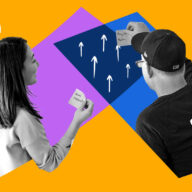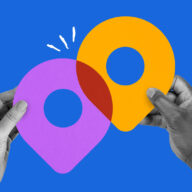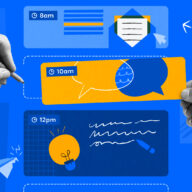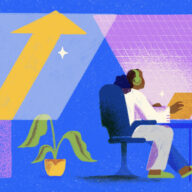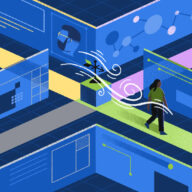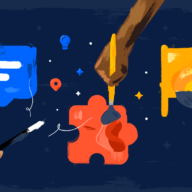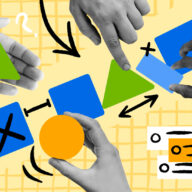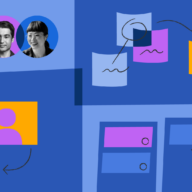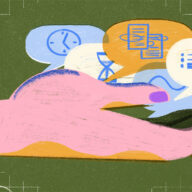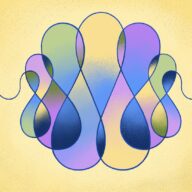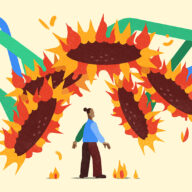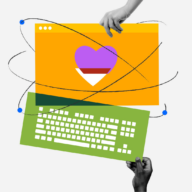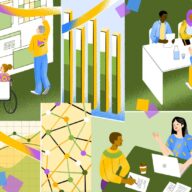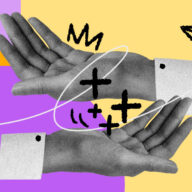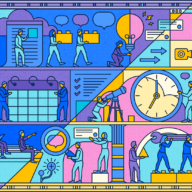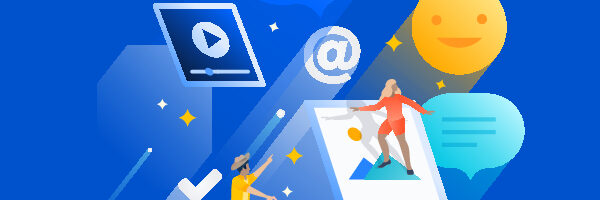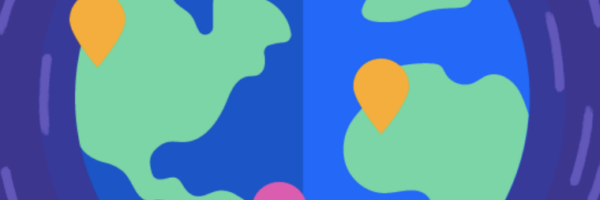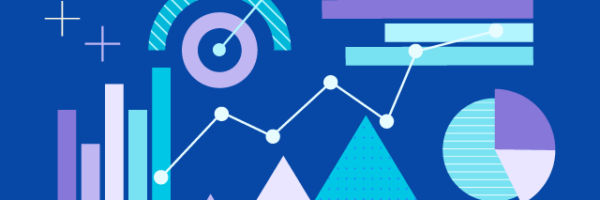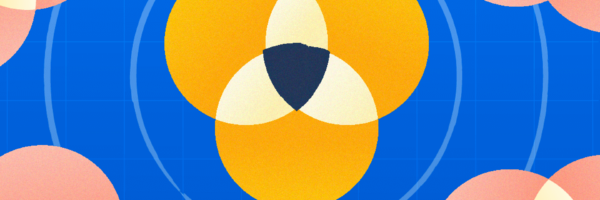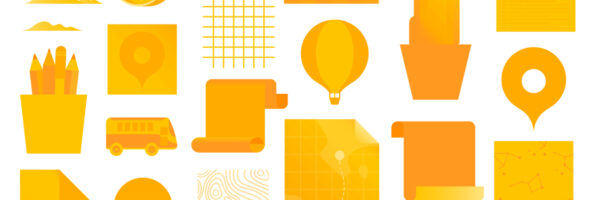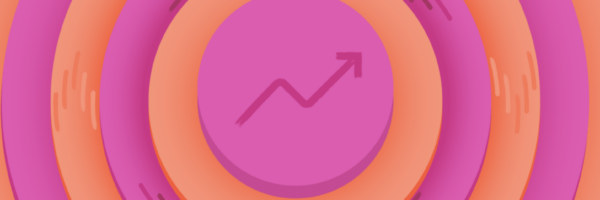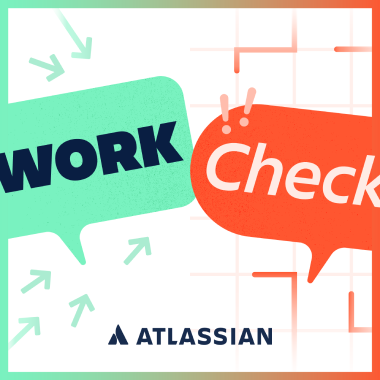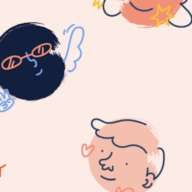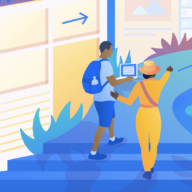I used to have many files scattered across my computer desktop, making my immediate files easy to find. Or so I thought. While fighting tight deadlines, I came to realize that finding that one vital file amid the mess on my desktop was a slog. Wasn’t the point of having folders and files right in front me the purpose of having a desktop at all?
In a word, no. My hunt-and-peck approach to file management was hampering my ability to work. Sure, it only took a few moments to visually scan for files, especially those that I’d memorized. One day I simply ran out of space. I needed a new approach. But what?
The Case For Desktop Zero
Like reaching inbox zero, desktop zero brings a surprising sense of order. Zapping clutter is a breath of fresh pixels. Reclaiming precious desktop real estate makes me feel more organized and in control. Keeping my files and folders organized helps me find what I need, when I need it, in a timely manner.
Turns out it’s more than just finding files. Studies show that people with less cluttered work environments are happier and more productive. Desktop zero helped me in a future job as well, when I’d give frequent presentations to clients. With my desktop picture set to the company’s logo, a clutter-free desktop helped my audiences focus on what I was presenting (and hid my behind-the-scenes work to boot).
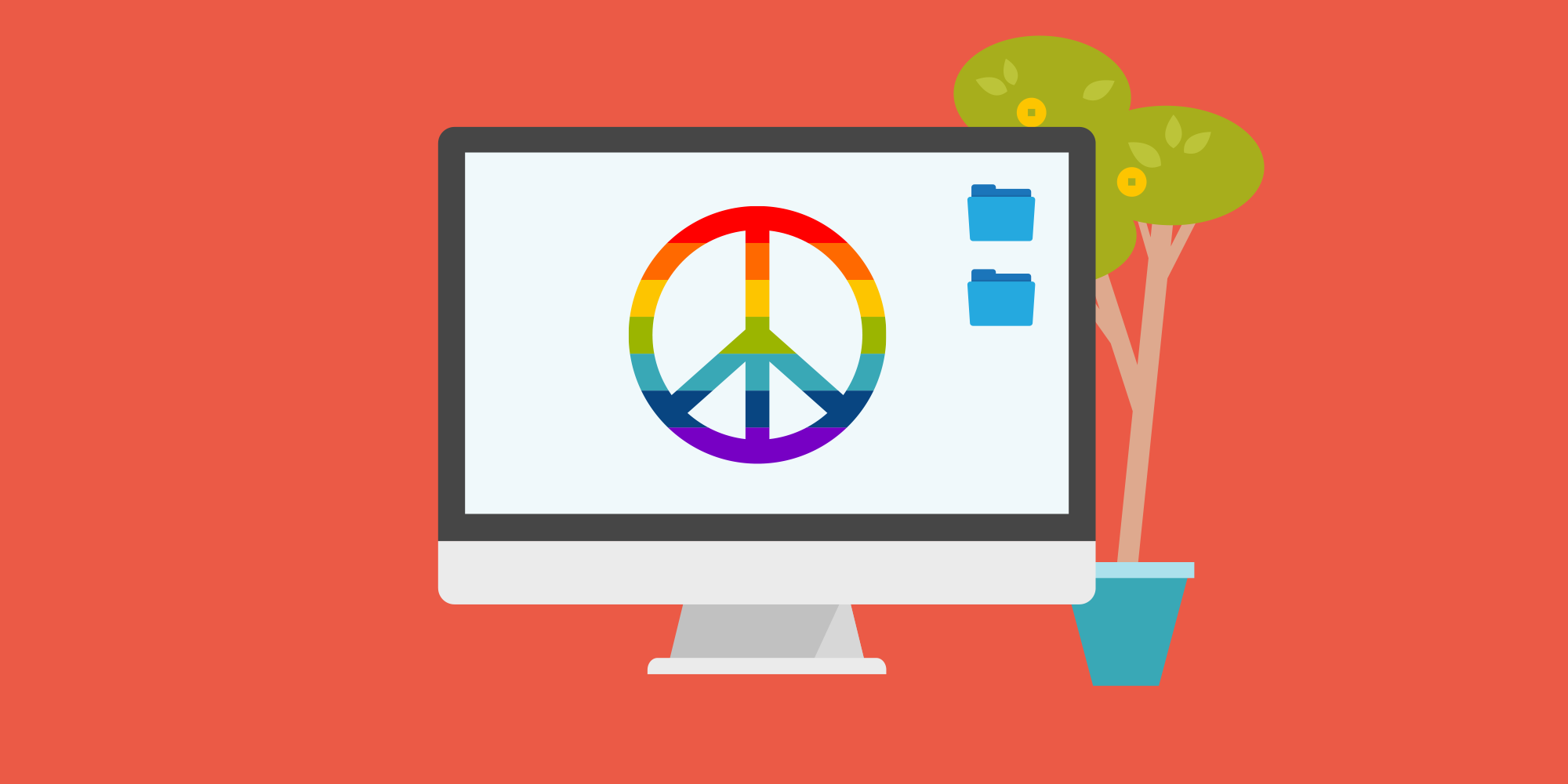
Not that it’s for everyone. Some people like finding those important files right where they left them: in convenient spots, always visible (albeit behind windows). The spirit of desktop zero is more important than the achievement.
How It Works
For several weeks I struggled with ways to manage my files. Then I figured, what the heck, and started with a clean slate. And though the specific technique needed some work, to my surprise, work it did. Here’s how:
- Create a folder on your desktop named “Desktop archive.”
- Move everything from your desktop into the “Desktop archive” folder.
- Over the next five days, you’ll likely find that you need some of those files. When you do, bring it back to the desktop.
- After five days, organize whatever’s left in the “Desktop archive” folder into wherever you think is best.
Repeat every time your desktop starts looking too cluttered for comfort.
Strategies For Organizing Those Other Files

So what do you do with the files that stay in the “Desktop archive” folder? If they’re not important enough for weekly use, file them away. But where?
Organize by client
If you work for a company with clients (external or internal) then one strategy for organizing your work is obvious: create a folder per client. Inside those, create folders per project. And — here’s the kicker — inside of each project folder, I suggest creating a version folder.
Change happens. Projects get upgrades. Websites and fliers alike get redesigns and facelifts. The ability to start fresh while revisiting old work is essential to moving a project forward.
- Client -> Project -> Version -> (Files)
Organize by type
If your user account came with folders for movies, pictures, documents, and the like, I suggest taking advantage of them. Need a graphic? Need a video clip? You’ll know where to look.
- Pictures -> Space & astronomy -> (files)
- Documents -> Banking -> (files)
- Movies -> Features -> (files)
Organize by date
If you don’t have time for another approach, try filing your files away based on date. To do so, use the desktop zero approach — but create a new “Desktop archive” folder with a date, e.g. “2016-01-01 Archive” and “2016-01-07 Archive”, etc.
Ostensibly less useful, but it’s faster than taking time to think through each file’s rightful place in your file system universe.
Organize by topic
Many of us today have several roles in a single job: writer, coder, presenter, designer, manager, and mentor to name a few. As you might guess, you should try creating a folder for each, sub-divided into projects with dates. For example:
- Tutorials -> Desktop Zero, Jan 2016 -> (files)
- Videos -> App onboarding, Feb 2016 -> (files)
- Email -> Newsletter, March 2016 -> (files)
Organize by goal
What are you trying to get done? What’s it all for? Remind yourself what the bigger picture of your job (or personal life) is about by sorting files into goal folders like these:
- Inside Sales -> Conversions -> Brochure, May 2016
- IT Support -> Analytics -> Dashboard, June 2016
- Improved communication -> C-level suite -> Quarterly presentation, July 2016
- Sanity -> Vacation -> Tahoe, Aug 2016
Use Software To Help
Let computers handle the grunt work. That’s what they’re good at — when set up correctly.
Hazel
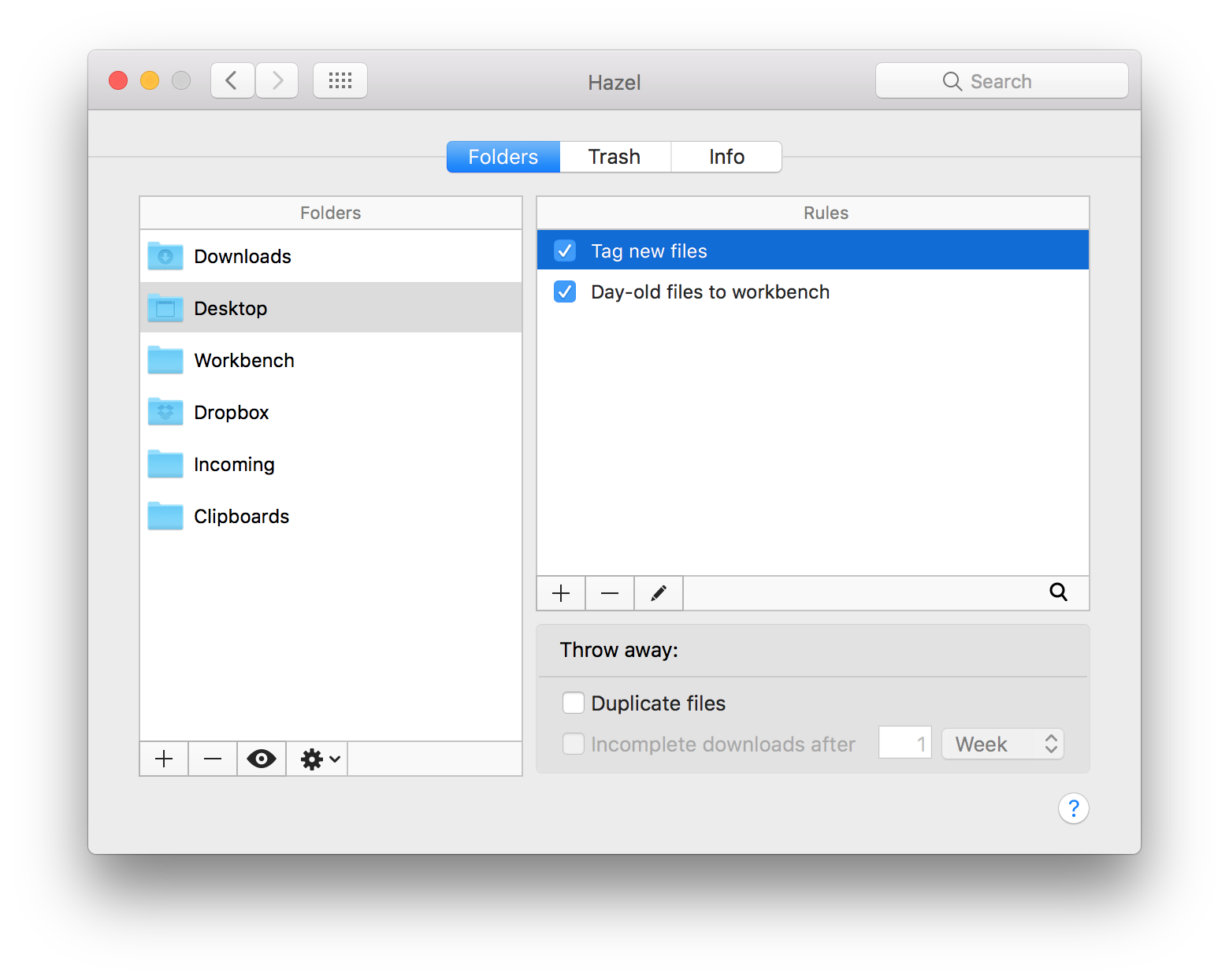
Hazel by Noodlesoft is an excellent tool to keep your desktop tidy. For example, any file “added today” gets moved to a folder named DT2. Use that folder to sort files by type and date. Then periodically organize DT2’s files as described above.
Tags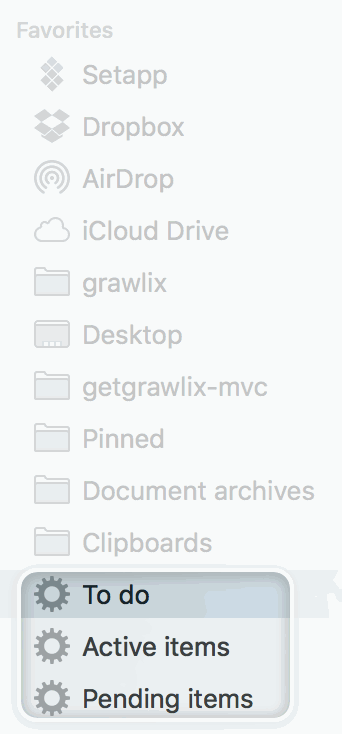
Smart folders and tags are an oft overlooked feature of the MacOS. Theyessentially operate like a “saved search” functionality, and you may set the filters for any file names you’d like. You can even set it to search for specific file types and applications.
Borrowing from a Trello editorial calendar board idea, create tags for “Active,” “Pending,” and “Archived,” for most of your project files. For example, a quick system-wide search for “Active” files shows everything you have going on under that tag.
Going forward
It’s been years since I first recognized the need to eliminate — or at least manage — my desktop clutter. It didn’t take as much effort as I feared to keep things tidy. I didn’t miss having files immediately at hand because they stayed organized with related files.
This desktop-zero approach may not work for everyone, but I suggest exploring your own solutions. You might surprise yourself with a boost in productivity — or a dose of sanity you didn’t even know you’d lost.
Next: The Ultimate Guide To Organizing Your Workspace For Maximum Productivity