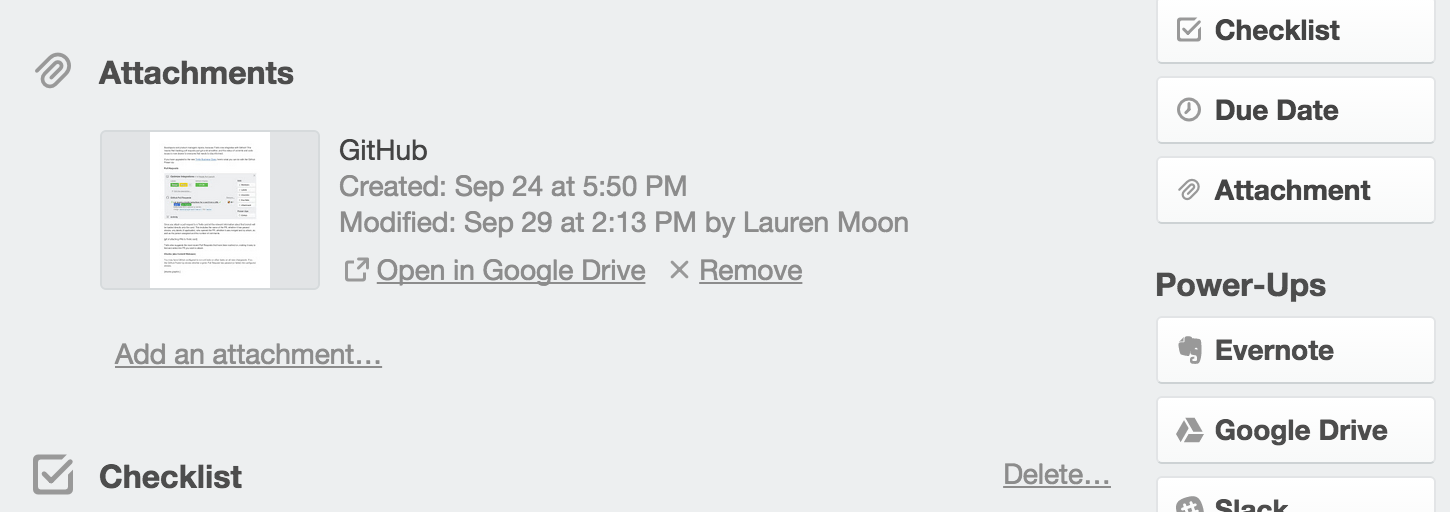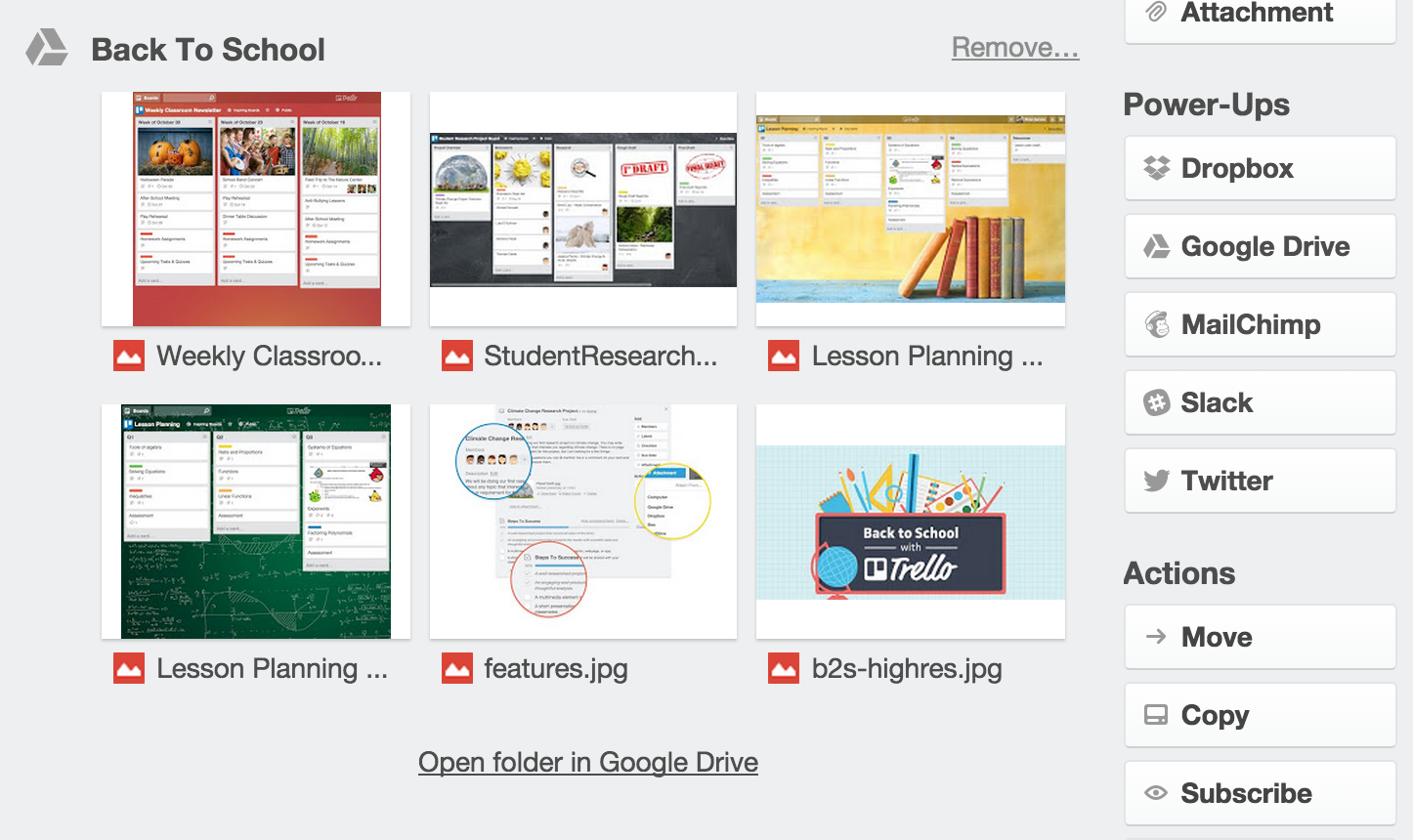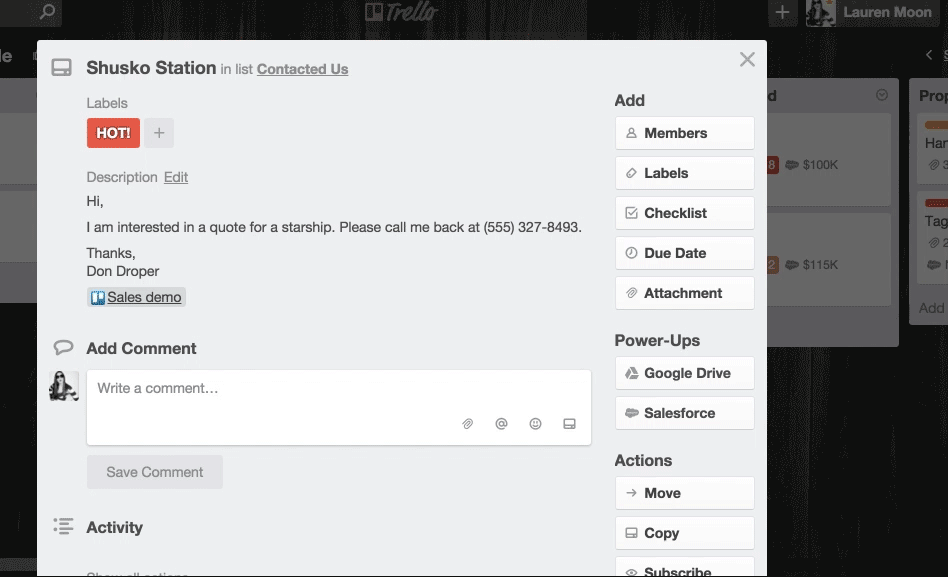Translating a physical feature into a digital landscape is an effective way to increase user adoption. Lately, online tools seek to recreate the utility, creativity, and flexibility that a blank piece of paper provides.
One app that captures the true essence of “paper” is Google Drive. It’s plain paper, it’s graph paper, it’s fancy presentation paper, just to name a few. It’s digital paper any way that you need it.
After you have enabled the Google Drive Power-Up on a Trello board, you can manually attach or drag and drop docs, spreadsheets, and even folders to a Trello card. Placing your Google Drive attachments into a Trello workflow gives everyone on your team more context as to the status as well as version history of your project, giving you greater perspective on the project as a whole.
Attach A File
If the Google Drive Power-Up is enabled, a Drive link attached to a card will display a preview of the document. On the right side of the preview the title of the document is displayed, in addition to the date of creation, the last time it was edited, and by whom.
This works great in collaborative work environments. If multiple people on your team need to look at a draft, they can see at a glance who last looked at it, and get context from any other comments on the card. These files are updated on the card as the document changes.
Attach A Folder
If a project expands beyond a single document, Trello also has you covered. You can attach entire folders to Trello cards, and a preview of each document in the folder is visible on the back of the card.
So if you need to quickly reference a specific doc, no need to go hunting through complex folder structures. Not only is the folder you need on the appropriate Trello card, but you are able to see all the documents:
All of these attachments are updated in real time. So if the doc is edited in Google Drive, those changes will be reflected on the link attached to a Trello card.
Create And Attach
You can also create an associated Google Drive doc straight from a Trello card. Click the Google Drive button on the right side of the card back, select “Create and Attach,” then choose which type of document you wish to create.
This is especially helpful when you and your team are roadmapping an upcoming initiative. While planning out a project, add a fresh document to cards.
This way all team members involved will know exactly where to start brainstorming. Planning phases are less scattered, and collaboration starts earlier.